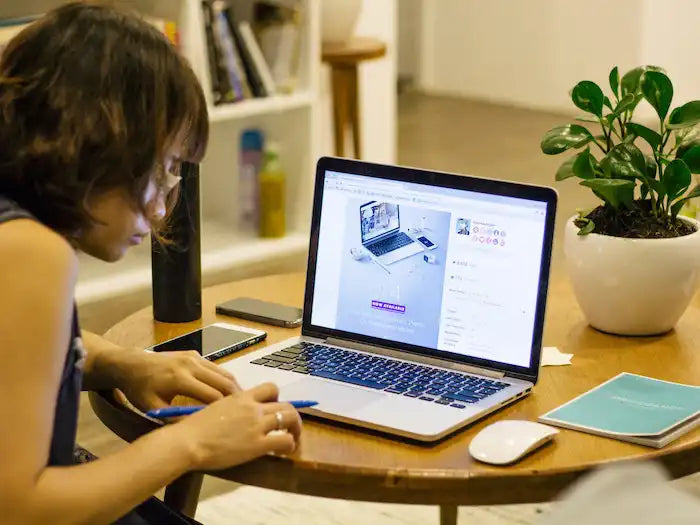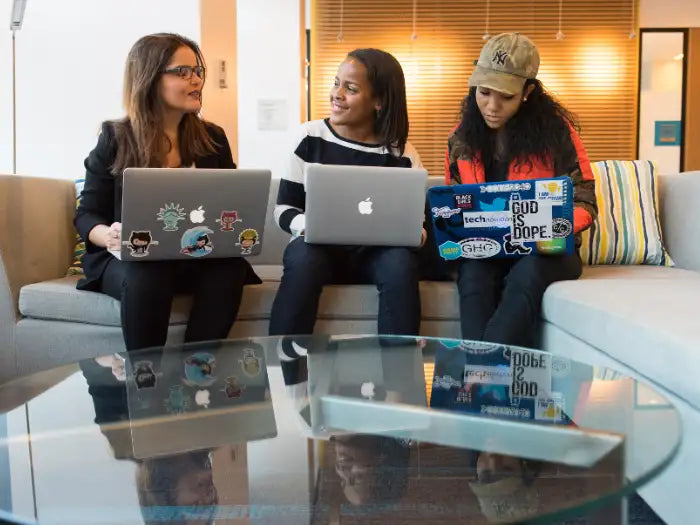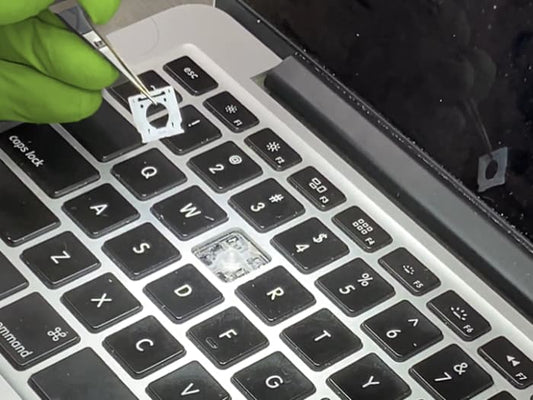Troubleshooting MacBook Air Trackpad Problems: Tips from Apple Users in Miami

Are you experiencing issues with your MacBook trackpad? It can be frustrating when your device isn't responding as it should.
Whether you have a MacBook, MacBook Pro, or MacBook Air, trackpad problems can affect your productivity and slow you down. However, with some troubleshooting and expert help, you can quickly get back to using your MacBook without any issues.
In this article, we'll discuss the common reasons for MacBook trackpad problems and provide you with some tips to diagnose and repair them.
As a top IT professional with over 25 years of experience, we'll give you advice on how we can help you with your MacBook Air or MacBook Pro trackpad issues.
Reasons for MacBook Trackpad Problems
There are several reasons why your MacBook trackpad might not be working correctly. Here are a few common ones:
Dirt or debris:
Dirt and debris can get trapped under the trackpad and prevent it from working correctly. Regular cleaning of your MacBook can help prevent this issue.
Physical damage:
Drops, spills, and other physical damage can cause trackpad issues.
Outdated software:
Outdated software or an operating system can cause problems with your MacBook's trackpad.
Battery issues:
Low battery or a failing battery can also affect your MacBook's trackpad.
Software conflicts:
Conflicts with other software can interfere with the functioning of the trackpad.
Repaired your MacBook Air with us!
Tips to Diagnose and Repair MacBook Trackpad Problems
If you're experiencing issues with your MacBook trackpad, try these troubleshooting tips:
Clean your trackpad:
Use a soft cloth and a small amount of water to clean your trackpad. Avoid using harsh chemicals or abrasive materials.
Check your settings:
Make sure your trackpad settings are correct in the System Preferences.
Restart your MacBook:
Sometimes a simple restart can fix trackpad problems.
Check for software updates:
Make sure you have the latest software updates installed on your MacBook.
Reset the SMC:
Resetting the System Management Controller (SMC) can help fix issues with the battery and power-related problems.
Contact an expert:
If none of the above tips work, it's time to contact a professional to diagnose and repair your MacBook trackpad issues. In some cases, a trackpad replacement may be necessary. This is a more involved repair that requires technical expertise. Our expert technicians at Prime Tech Support have the skills and experience to replace your MacBook trackpad and get your device working correctly again.
By following the troubleshooting tips we've provided, you can avoid costly repairs or replacements. However, if you're experiencing MacBook Air trackpad issues, don't hesitate to contact Prime Tech Support. We offer professional Apple device services in Miami, FL, and have over 25 years of experience in the field. Our expert technicians can diagnose and repair your MacBook Air quickly and efficiently. We offer quality assurance and use only high-quality replacement parts. Contact us today to schedule an appointment and get your MacBook Air back to working perfectly.
Same-day repairs
Mac Repairs
Fast tech support for Mac Computers. We exceed customer expectations and ensure satisfaction.