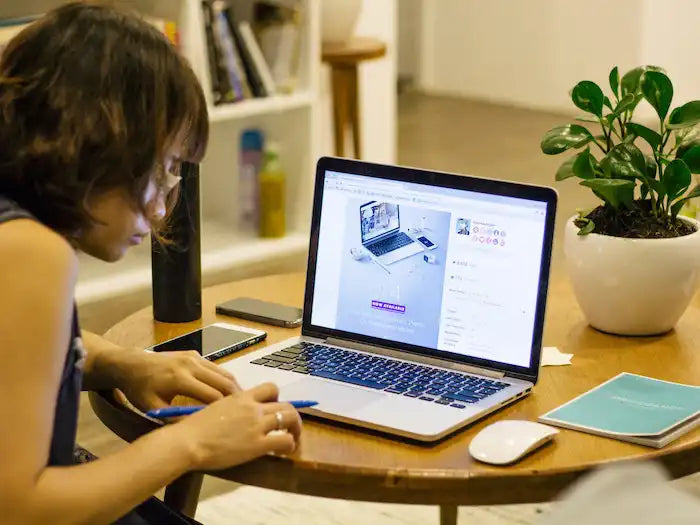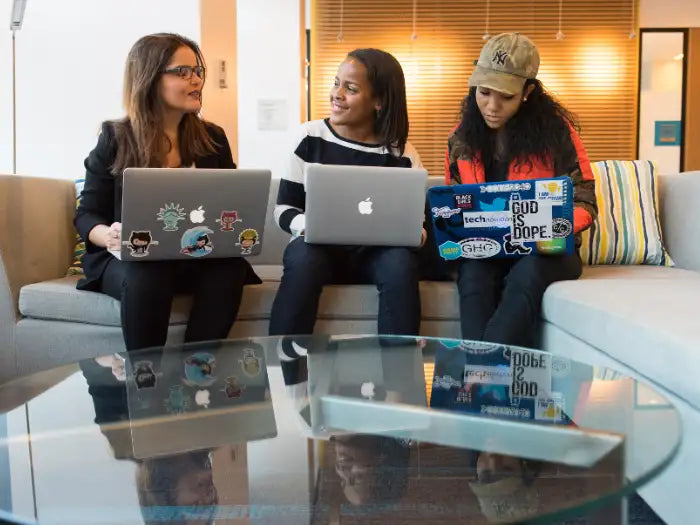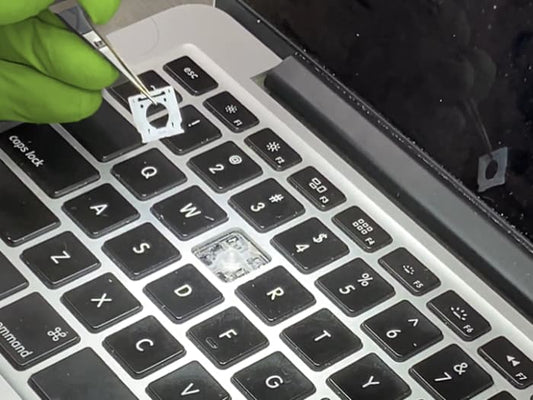Securely Wiping Your Old MacBook Pro's Hard Drive Before Replacing It

For MacBook Pro owners in Miami, FL who are looking to upgrade their device or even donate it, securely wiping the hard drive is an essential step. Before replacing your old MacBook Pro's hard drive or giving away your device, you must make sure that all of your personal data and information is securely erased.
As a professional with over 25 years of experience in solving challenging IT issues related to Macs, I'm here to guide you through the process of securely wiping out data from your previous MacBook Pro’s hard drive before replacing it. Let me show you how!
The Basics of Why You Need to Wipe Your Old Hard Drive
As a seasoned professional in the field, I cannot stress enough the importance of wiping your old hard drive before disposing of it. It may seem like a trivial task, but the consequences of neglecting it could be catastrophic. Confidential information could fall into the wrong hands, and sensitive data could be used for malicious purposes. That's why it's crucial to take the necessary steps to ensure that your personal information is properly erased from your old hard drive. With over 25 years of experience, I highly recommend investing in a reliable wiping software and following the appropriate procedures to protect yourself and your privacy. Remember, prevention is always better than cure, especially in the digital world we live in.
How to Back Up Your Data Before Wiping
As someone with over 25 years of experience in the tech industry, I cannot stress enough the importance of regularly backing up your data. This is especially crucial when you are about to wipe your computer or device completely. The last thing you want is to lose all your important files, documents, and memories. The good news is that backing up your data has become easier than ever with cloud storage and external hard drives. Simply choose a method that works best for you, and make sure to do it on a regular basis. Trust me, you will thank yourself in the long run.
Book a MacBook Pro Data Recovery Professional Service
Different Methods of Securely Wiping Your MacBook Pro's Hard Drive
As a seasoned professional with over 25 years of experience, I can attest to the importance of securely wiping your MacBook Pro's hard drive. There are various methods to do so, each with its own level of security. One option is to use specialized software designed for this purpose, such as CCleaner or Disk Utility's Secure Erase feature. Additionally, manually wiping the drive through the Terminal command prompt or physically destroying the hard drive are other options. It is crucial to take the necessary measures to ensure that all sensitive data is permanently erased, as failing to do so could lead to a potential data breach.
a. Manually Erasing the Data From Your Hard Drive
As a seasoned professional with over 25 years of experience in the field, I can assure you that manually erasing the data from your hard drive is a task that should not be taken lightly. While it may seem simple enough to drag and drop files into the recycle bin or utilize the delete key, these methods do not permanently remove the data from your device. In order to truly erase the data, you must use specialized software or physically destroy the hard drive. Failure to properly erase data can result in potential security breaches and leave sensitive information vulnerable to theft or misuse. It is crucial to take the necessary precautions and ensure that all data is thoroughly and securely erased from your hard drive.
b. Using a Third-Party Tool to Remove Sensitive Information
As a seasoned professional with over 25 years of experience, I understand the importance of protecting sensitive information. Whether it's personal data or confidential business information, it's essential to ensure that this information is not accessible to unauthorized parties. One way to achieve this is through the use of third-party tools that can remove sensitive information from documents and other files. These tools are specifically designed to detect and remove personally identifiable information (PII), financial data, and other sensitive content. By using a third-party tool, you can rest assured that your sensitive information is properly safeguarded, and you can focus on your core business activities with confidence.
Best Practices for Replacing and Securing a New Hard Drive
As a seasoned professional with over 25 years of experience, I understand the importance of replacing and securing a new hard drive properly. Failing to do so can result in a loss of valuable data and compromised security measures. When replacing a hard drive, I recommend backing up all important files and creating a system recovery disk to ensure a smooth transition. As for securing the new hard drive, there are multiple steps to take, such as adjusting BIOS settings, selecting the appropriate file system, and setting up encryption if needed. Following these best practices will not only provide a seamless transition but also ensure that your data remains safe and secure.
What You Should Do if You Encounter Problems After Replacing Your Hard Drive
As someone with over 25 years of experience in the field, I have seen a fair share of hard drive replacements gone wrong. It's not uncommon for individuals to run into issues after replacing their hard drive, even if they've followed all the necessary steps. If you find yourself in a similar situation, there are a number of steps you can take to troubleshoot the problem. First and foremost, check to make sure all connections are secure and properly installed. If that doesn't solve the issue, it may be worth running a diagnostic test to identify any hardware or software problems. With a bit of patience and persistence, you can get your system up and running smoothly once again.
All in all, preserving the security of your data is an important task. By wiping your old hard drive before replacing it, you can ensure that none of your sensitive information gets into the wrong hands. However, the process of securely wiping data from a MacBook Pro's hard drive can be tricky, even for those with 25+ years experience in the area. So, if your apprehensive about taking on this project yourself, it might be wise to consult a professional before attempting to wipe and replace the hard drive. In addition to securely erasing any valuable and sensitive data before replacing your MacBook Pro's hard drive, consider employing best practices such as maintaining good security software and avoiding sharing personal information online. These tips will help you keep your new hard drive safe and secure while allowing you to enjoy the benefits of having a fast and powerful machine!
Schedule today a MacBook Pro Data Recovery Professional Service
Same-day repairs
Mac Repairs
Fast tech support for Mac Computers. We exceed customer expectations and ensure satisfaction.